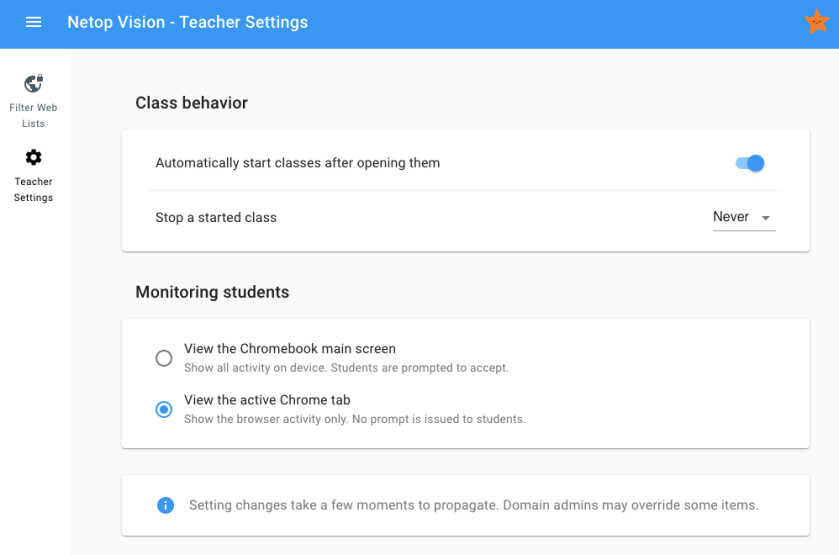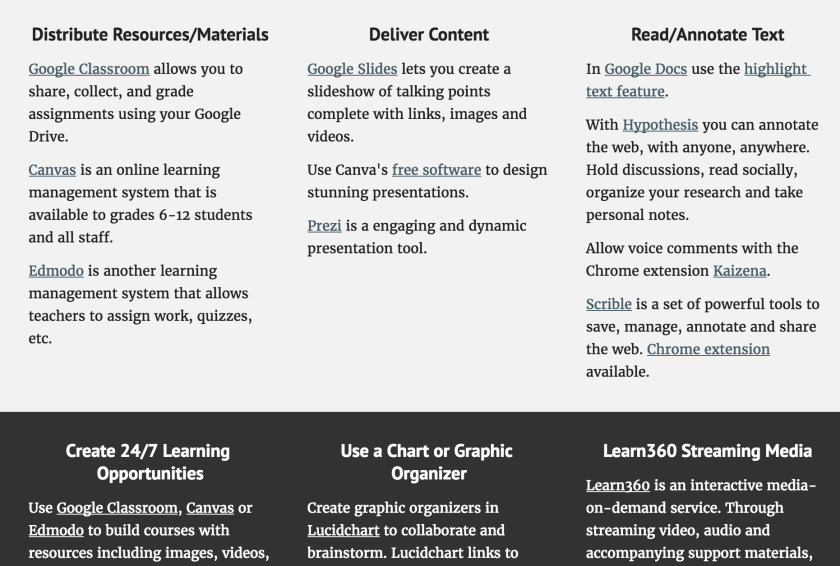Fill out an application to join the PPS TILT Cadre, a professional learning network focused on technology integration and best practices in classroom and leadership environments. The goals of this group include:
Fill out an application to join the PPS TILT Cadre, a professional learning network focused on technology integration and best practices in classroom and leadership environments. The goals of this group include:
- providing forums for networking and ongoing collaborative work
- integrating proven and emerging technology effectively to support standards-based learning and teaching
- modeling and practicing effective instructional strategies
- focusing on exemplary professional learning to improve practice
This first year will focus on the exploration of technology resources in a safe collaborative environment to support students with personalized, equitable, racially and culturally responsive learning. Teachers will be expected to complete hands-on projects, improve their technology skills in a variety of areas and become proficient in using online tools.
If accepted, participation in this group is voluntary, not paid, and you must commit to three meetings: Thursdays, Jan. 18, March 15 and May 17, 2018 from 4-7 pm. Deadline to submit your application is Friday, Nov. 17, 2017 at 5 pm. PDUs are available. Only teachers are eligible to apply. Questions? Contact Melissa Lim, mlim@pps.net.
Short link for the application http://bit.do/ppstiltapp